Concept of Communicative Tool

In today's session, we learned about communication tool. It refers to applications, apps, technology or tools which enable easy communication between the teacher and the students amongst students beyond the physical barrier either by learning space, time, or both within and outside of the classroom. Communicative tool is a two way process communication-sender and receiver. For example, social media, e-mail, discussion groups, chat rooms, virtual, online meeting rooms, and blogging, etc. We integrate communicative tool in the classroom because of the following reasons;
- It enhances the interaction between the learners-students and teachers.
- Increased profitability- by increasing efficiency and faster sharing information or messaging, technology allows jobs to be completed quicker and more accurately.
- Provide clarity and coherence to make learners understand the message that you convey.
- Encourage us to build the knowledge when we communicate with each other (more interactions, more learning takes place).
Examples: online chats, telephone calls, video conferencing.
Example, pre-recorded video, discussion forum, email, upload of text messages (chats), google classroom, Moodle and video/audio clips on social media apps (WeChat, telegrams, WhatsApp, etc.). Thus, we studied how to set up Google Classroom in order to incorporate communication tools in the classroom. So allow me to take you through the process of creating a Google Classroom.
 Steps to Create Google Classroom
Steps to Create Google Classroom
1. Search "classroom.google.com".
2. Click on "classroom.google.com".
3. Click on "who are you".
4. Tap add + >Create class.
5. Enter the class name.
6. To enter a short description, grade level, or class time, tap on announcement and enter details like subject content and tap on save
button.
7. Then go to people and add your Co-teachers and students.
8. Tap Create.
9. Select Topic and add week and topic there.
10. Then to upload material, tap create, select material, add the title and upload the material under the particular topic.
11. To upload a PowerPoint, select it, assign it a title, tap create, and then post it under that particular topic.
12. To add a video, tap on create, select the material, add a title, and then submit the computer-generated or YouTube video under the relevant topic.
12. Click "Create," choose "Assignment," enter the title, instructions, edit points, add rubrics, and submit the assignment under the relevant topic to assign it.
13. Tap Create, enter the quiz's title, select Blank Quiz, and then add questions and answers to start a new quiz. Click on Required after adding the responses, then click on Answers Key. After that, select Turns on Responses → Collect email addresses from the settings.
The process of creating a Google class has come to a close. I therefore want to share the Google Classroom that I created. For Class Five, I have set up a Google Classroom and invited my co-teachers and students. I have also added reading materials, a PowerPoint, a video, an assignment, and a quiz on Matter (Science-Chapter 1).
https://classroom.google.com/c/Njc4ODU1NjU1NDEy/a/Njc4ODU4NDkzMjQ4/details
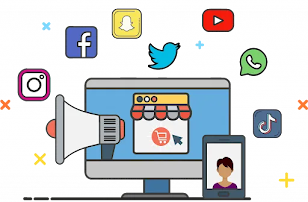

No comments:
Post a Comment